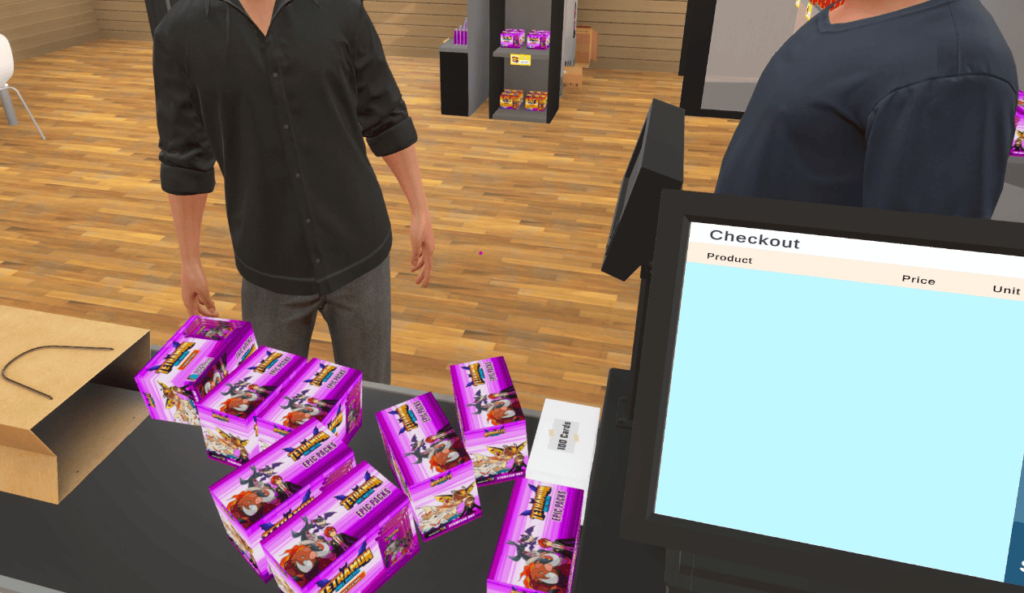Despite being in (very) early access, TCG Card Shop Simulator players are already whipping up mods for it that range from visual overhauls to certain quality of life changes that’ll probably be added as an actual feature at some point.
Installing them may be easy once you know how to do it, but the process isn’t as straightforward as you’d expect at first. So, here’s a no-nonsense step-by-step guide on how to add mods to the game.
If you’re in a rush, here’s a quick summary of the steps below:
- Download the BepInEx Pack and extract its contents to the game’s folder.
- Get your desired mods and extract them at [DRIVE]:\SteamLibrary\steamapps\common\TCG Card Shop Simulator\BepInEx\plugins
- Open the game and check if it works by pressing F1 to check Configuration Manager.
Step #1. Download the BepInEx Pack
First, you’re going to need to get the BepInEx Pack from Nexus Mods. They already have a pretty detailed installation guide over there, but here’s a brief rundown of what you need to do to set it up:
- 1. Manually download the pack. Don’t click on “Vortex”, as that’s for Nexus’ mod manager, which we won’t be needing here.
- 2. Extract the contents of the .zip in the game’s folder.
- If you’re unsure of how to find it, right click TCG Card Shop Simulator in your library and hover over to Manage -> Browse local files or Properties -> Installed Files -> Browse…
- 3. Open the game and check if it’s working by pressing F1. You should see a “Plugin / mod settings” window if you did everything correctly. Here’s what the window looks like:
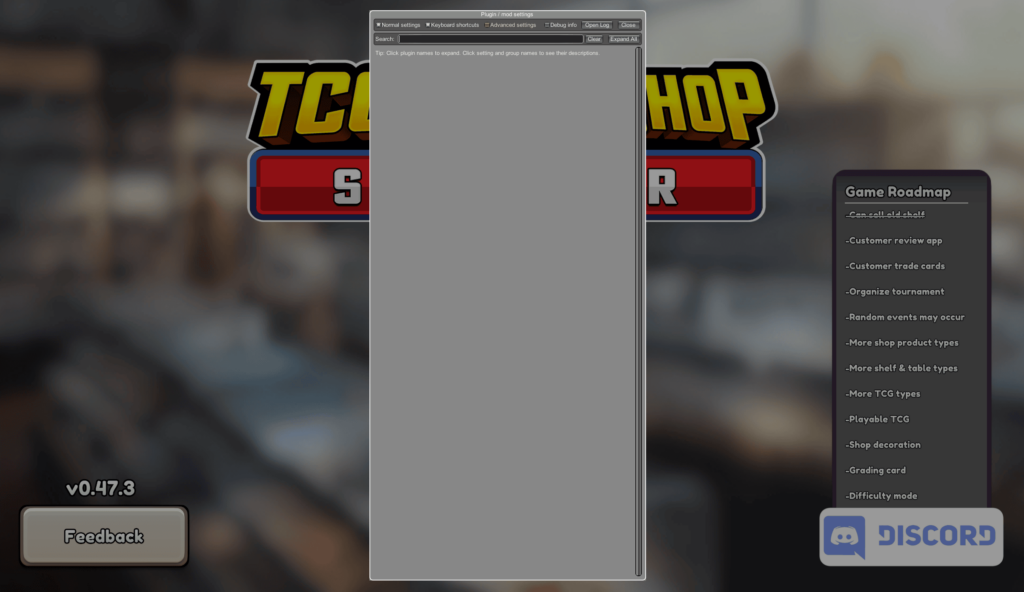
Once you’ve confirmed that the configuration manager works ingame, it’s time to start adding some mods!
Step #2. Download Your Desired Mods
For this part, feel free to browse all of the stuff currently uploaded in Nexus or check out my top 5 mods list for a few recommendations. For this example, though, I’m going to be downloading TextureReplacer, which is needed for pretty much anything that replaces textures, as you’d expect.
The process is the same as in the previous step. Just go to the mod’s page and download it manually. Once that’s done, you’re going to want to extract the .zip at the following folder:
- [DRIVE]:\SteamLibrary\steamapps\common\TCG Card Shop Simulator\BepInEx\plugins
You should also see the ConfigurationManager already in this folder, which some uploads of BepInEx don’t seem to include. Below is what the folder’s contents should look like if you’ve been following along:
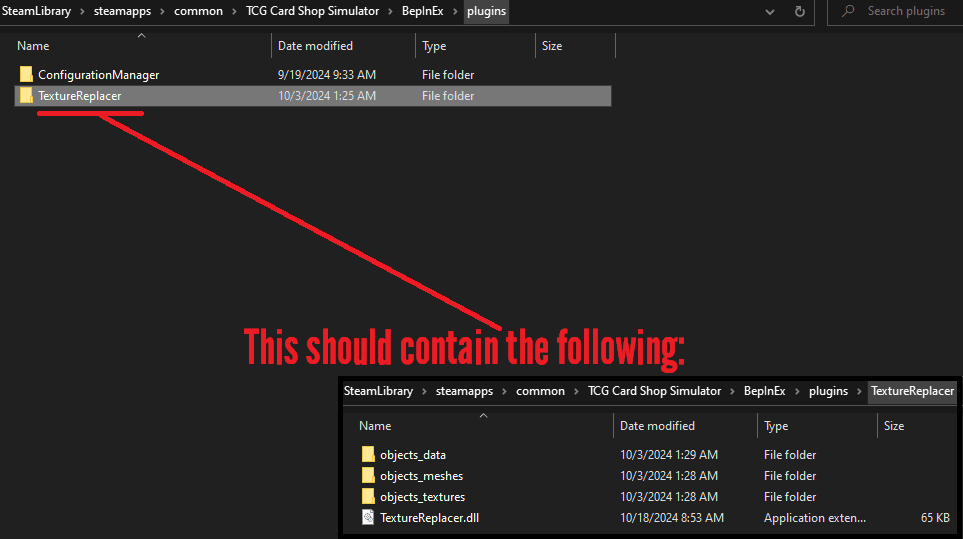
Step #3. Open TCG Card Shop Simulator to Check
Finally, fire up the game once more to check whether your mods are installed correctly and are working as intended. For the purpose of this guide, I also added in Fast Pack Opening to my list of installed mods since it’s something that’s easy to check and experiment with.
If you press F1 to bring up the configuration manager ingame, you should be able to see some of your configurable mods in here. This is also where you can tweak your mods’ settings, assuming that the ones you installed have any configurable options.
In the example image below, you’ll see that I raised the number of packs that I can hold in my hands to 20 using that surprisingly versatile Fast Pack Opening mod. It might be different for certain other mods, but in this case, adjusting this setting did not require any reloads or anything. It just kinda works immediately!
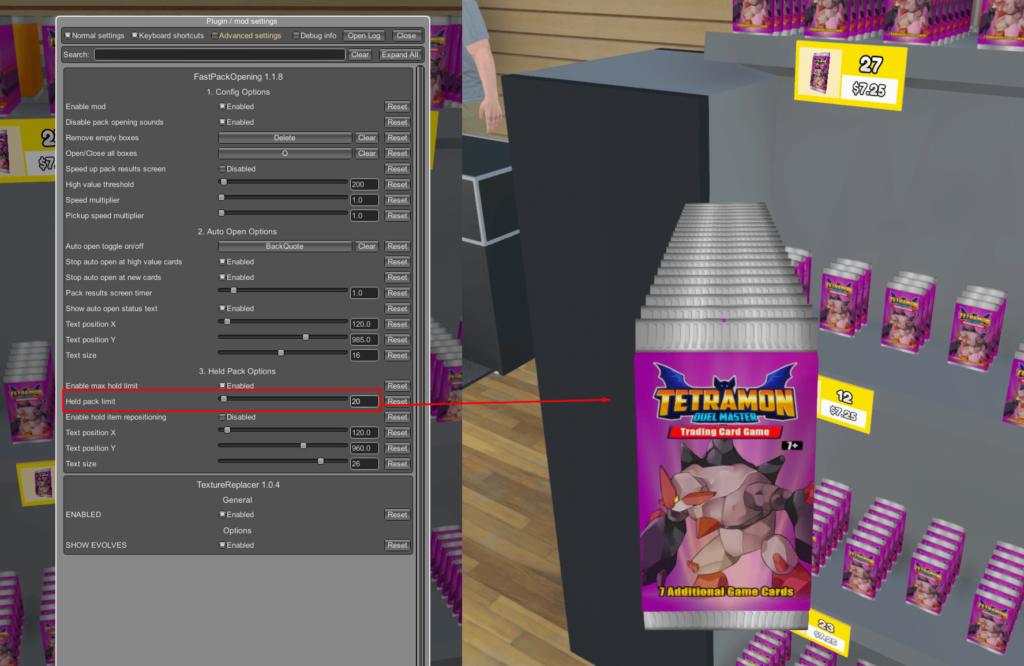
That’s pretty much everything you need to know to install mods in the game. Now get out there and start configuring your experience to your liking!
UPDATE: If you’re here because you wanted to try out PokeMod, it has unfortunately been taken down due to Nintendo going after the creator. There’s still a lot of other texture replacements to try out, at least.
A Closing Tip
Before you go, I should reiterate that the game is in early access, and huge patches are going to be released eventually. Because of that, there is a very high chance that a lot of mods (or all of them) will break at some point, and probably frequently too.
My only advice for you in that regard is to disable everything after every update and go through each mod one by one to check whether they still work. There’s going to be stuff like Pokemod that claim to be “update proof”, but that’s definitely not going to be the case for a lot of others on Nexus.
In the event that something does break, give the creators some time and they’ll probably get it working again after a couple of days. The game’s fantastic enough on its own, so temporarily losing a few mods after a major update shouldn’t be too bad!