I’ve recently started playing Metaphor: ReFantazio, and as somebody who just got into the Persona games (and Atlus in general) a few years ago, I’m loving pretty much everything about it right now… except for a few minor issues. Thank the gods for the community, as there’s been a mod since day one that addresses these woes.
Before we continue, it’s important to note that this is only for PC players. If you’re playing on console, you’ll just have to hope that Atlus rolls out an update addressing some of these issues.
MetaphorFix & How to Install It
MetaphorFix by Lyall is a simple mod that fixes some minor but potentially annoying issues that just have no solutions baked into the game from the get-go. In my case, this supposedly fixes the movement feeling a little too weird and choppy and removes the forced blur while dashing/sprinting that really messes with my eyes.
Downloading & Installing MetaphorFix
There’s really nothing complicated about the process, but I’ll help run you through it step-by-step since I’m installing it as I write this section anyway. Just do the following:
- Step #1 – Download the mod manually either through the Nexus Mods link in the paragraph above or straight from Lyall’s GitHub.
- Step #2 – Extract all of the .zip’s contents into the game’s folder.
- If you’re not sure how to find it, right click the game in your Steam library and hover over to Manage -> Browse local files.
- Alternatively, Properties -> Installed Files -> Browse… will take you to the same folder.
- Step #3 – Configure the MetaphorFix.ini file to your liking (more on this in the next section). That’s all for the installation!
If you did everything correctly, your Metaphor: ReFantazio folder should now look like the image below, with the highlighted files being the ones added by the mod:

What Does the Mod Do?
Once you have everything all set up, open the MetaphorFix.ini file and check out all of the configurable options here. For whatever reason, if you don’t already have a default program for opening this, just use Notepad.
The mod creator put in some very helpful comments on each, so it’s just a matter of reading what they do and changing stuff accordingly. If you’re completely unfamiliar with how to edit stuff like this, you either set the options to “true” or “false”, or you put in a specific value for stuff that require a number.
As an example, below is a list of things that I changed from their default values to address the stuff that I had an issue with. I’ll add a visual aid under that too:
- SkipMovie = true – This makes it so that the intro movie that you really only need to watch once no longer plays every time you start the game. It’s one less thing you need to skip through!
- Disable Dash Blur = true – This removes the forced blur while dashing. I’ll miss the speed lines, but I’ll gladly sacrifice that to remove the nauseating blur effect.
EDIT: The November 1st patch removed the need to disable dash blur via this mod as they finally added a setting to turn it off. Hurrah!
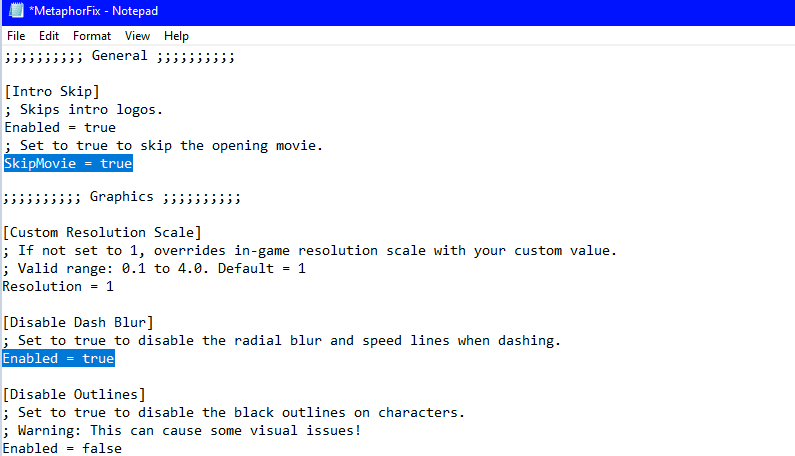
There are many more settings to explore in this file, but those two are the ones that I personally needed to change. Other stuff, like “Fix Analog Movement”, is already set to true by default, and that addresses the choppy open world movement.
SIDE NOTE: If you have no clue what “choppy movement” implies, it refers to how the player character follows a very strict 8-way direction. Because of this, your character snaps to one of the eight cardinal/ordinal directions rather than turning smoothly, which feels really awkward with an analog stick. I recorded a comparison below:

If you’re using an ultrawide monitor, this also has a few options that will absolutely improve your experience. They’re all on by default, so you don’t really need to configure anything on that front.
Finally, there’s also a bunch of options here that might help you squeeze out some more FPS if you’re suffering from a low framerate. Feel free to lower the Shadow Quality and Ambient Occlusion values for that. If you really have to, you can set a custom resolution scale through this .ini file too.
After you’ve configured everything, don’t forget to save MetaphorFix.ini and then just fire up the game to see if your changes have taken effect. That’s pretty much everything you need to do to. Hopefully this helps fix some of your technical woes as it did for me!


How about the particles ? anyway to fix this ? It just like the Horizon forbidden west, makes me dizzy
I assume you mean the magla particles that are present almost everywhere? I don’t think there’s a way to remove them at the moment, unfortunately. They might eventually patch in a way to turn them off, but it’s def an intentional choice by the devs and I haven’t seen any mods try to remove them either. 😞